![]()
Top tips on accessing your student emails
Your student email account is with Microsoft Office 365. This can be accessed via MyBeckett or the Office 365 portal using your normal University login and pass word. As you access your email from various places and devices, ensure that you follow the below tips:
1.Remember to set up your mail apps
Whilst your email address and login details remain the same because this is a new account you will need to update your mail app settings to ensure this is presenting your Microsoft Office 365 email account and not your old Gmail account.
To set up your emails on your device, please follow these instructions on the Student IT Support webpages.
2.If you previously had an email forward set up to your personal email account this will need to be set up again from your new account
To set up an email forward, please follow these instructions on the Student IT Support webpages.
3.To remove the ‘Focused inbox’ view
The ‘Focused inbox’ setting will highlight emails from contacts you interact with most in an inbox tab headed ‘Focused’ with the rest of your inbox items placed in a tab headed ‘Other’. You can switch this setting off so that you do not have to view two tabs for your new mail. To change this setting, please follow these instructions on the Student IT Support webpages.